Where there are teams, there is collaboration. And with collaboration has to come, sharing. And Vaultize has been making file sharing in enterprises easy and secure from day one. While users can easily share files or folders with just a click, or even automatically through our Outlook plugin, Vaultize also allows IT to control and protect shared data in various ways including passwords, automatic link expiry, access rights and restricting links to certain email addresses. But, there were scenarios where we wanted to go beyond the file/folder level measures to enable content-level protection and also improve overall productivity (while sharing).
Scenario 1: Prevent content / information (and not just data) leakage
Consider a scenario where a sales person wants to share a quotation with one of his prospects. At the same time, he doesn’t want that quotation to reach any competitors or being accessed by anyone except the prospect. Our sales person will simply right click the quotation file, choose Share with Vaultize, select the necessary protections like restricting the share-link to prospect's email address and email the share link. But ... if the prospect downloads the shared file (after entering password and all) to his own device, our sales person has lost control over the file and it can now be copied and sent around. Instead, if we enable the sales person (or his organization) to allow viewing of the file in the web browser itself (on the share page), then the prospect doesn’t have to, and if desired by the sender, cannot download the file. To prevent link’s further sharing, he/she can enforce other settings such as number of accesses / downloads and restricting access by geo-location / IP.
Scenario 2: Improve productivity and enhance collaboration
There is a PowerPoint presentation (PPT) shared with you via a Vaultize link. You have got download permissions for the PPT file, but you don’t have Powerpoint or a PPT Viewer installed on your device or, you just quickly want to review the file (before downloading) or, you just don't want to download the file to your current device. The problem becomes even more challenging when you want to view these files on your tablet or smart phone. Now, only if you could quickly and securely view the file directly in a standard web browser that's available on all types of devices.
Enter ... Vaultize Online Document Viewer
Our Online Document Viewer allows viewing of files within the web browser itself while allowing control of things like copy-paste, printing and email. It supports most popular file types like MS Office, PDF, CAD, text, code and images. It works in all modern web browsers, including mobile browsers. To view a shared file, the user simply clicks the view icon:
Our browser-based viewer has following basic properties:
- If user has a View-Only access for the file, download, upload, printing and the like are disabled.
- For faster loading of large-sized documents, pages are loaded on scroll.
- Documents can be rendered in Flash or HTML, so original file format of the file is never exposed.
- Supports searching, zooming, rotating, full screen view etc.
- For touch-enabled devices, supports touch gestures for full interaction with the document.
Features of the Online Document Viewer
Digital Watermarking
Vaultize admin can specify the information to be added as a watermark while a document is being viewed. This information can either be some text (for example, company name or copyright information) or an image (for example, company’s logo). Additionally, the admin can choose to add viewer's identity (for example, email address) to the watermark to uniquely identify a document view. Watermarking helps IT in tracking the source of any information leak and also to discourage it through means like screenshot or screen recording. Here's how each of the watermarking options works:
- Text watermark:
- Image watermark (admin can upload a PNG image with transparent background to be used as the watermark):
- Watermark with viewer's email embedded in it:
Navigation box for CAD drawings
CAD drawings are usually large in dimensions and to navigate them you need to scroll vertically and/or horizontally till you find the desired section. Online Document Viewer provides a viewing mode tailored for CAD drawings with a navigation box, which can be used to navigate easily within the document.
Document Printing
By default, users will not be able to print the document they are viewing. If “Print” permission is enabled for a particular user, she can print the document without saving the document to her computer.
Full text search
Vaultize Viewer enables the viewer to do a full text search without needing to load or download the whole document. Even OCR scanned documents can be searched for matching text.
File Format Support
Vaultize Online Document Viewer supports following file formats and more file formats are being added with every release.
- Office files
Microsoft Office file formats: DOC, PPT, XLS
Office Open XML (MS Office 2007 onwards): DOCX, PPTX, XLSX
OpenDocument: ODT, ODS, ODF
- PDF files
- Image files
PNG, JPEG, GIF, BMP - Text files
TXT, RTF
Text Markup formats: HTML, XML
Program codes: C, C++, JAVA, PYTHON, etc - AutoCAD files
Browser Support
Document Viewer supports displaying documents as Flash, HTML5 or HTML4; using the most suitable format for the user based on her browser / device type and without having any negative impact on the user experience. So, for example, on desktop/laptop browsers, documents are rendered using Flash and on mobile browsers, they are rendered using HTML5 or HTML4.
Following browsers are supported by Vaultize Online Document Viewer:
- Firefox: All versions
- Chrome: All versions
- Safari: All versions
- IE: 6+
- Mobile: Above supported browsers for Android, iOS, Blackberry
You can try our secure file sharing and Online Document Viewer for free at: https://www.vaultize.com/try-it-free.php
This post is written by Aboli Aradhye, the primary developer of Vaultize Online Document Viewer. She’s a Software Engineer at Vaultize and works in our Pune India R&D Centre.