For many decades, email attachments have been the most popular and easy way of sharing files. And Microsoft's Exchange and Outlook have been the most popular collaboration and messaging solutions. But, with data volumes growing exponentially year after year, administrators have been facing lots of issues in controlling attachments. Issues like:
- Control of data shared through attachments: administrators have limited or almost no control on the attachments using transport rules. It is very important for the administrators to be able to define policies, especially for the data being shared outside the organization. This may be to ensure internal and external (regulatory) compliance.
- Access control and rights: administrators have no control on how attachments can be accessed or used. For example, admins might want the data to be accessed only from a particular geography or IP address range.
- Tracking attachments: once data leaves the organization, administrators cannot track who is accessing the data, from where and how. This kind of tracking is very useful for regulatory purposes and to analyse data loss issues.
- Exchange storage consumption: attachments are the major contributors to Exchange mailbox size. Administrators have to provision huge amount of primary as well as secondary storage. Given the poor de-duplication of attachments at the Exchange server, the problem is compounded.
- PST size: attachments contribute the most to the size of PSTs on user endpoints. Additionally, large PSTs slow down Outlook and make it difficult for users to work efficiently.
- Attachment size limit: Exchange, by default, limits the size of attachments. This makes sharing of large files very difficult. Corporate users are falling pray to consumer file sharing solutions like Dropbox, because of which corporate data is going into a third-party clouds not under IT control - posing security and data loss risks to enterprises.
- Attachment expiry and revoking the attachments: if confidential or sensitive files is shared outside the organization by mistake, it is nearly impossible for the user or the administrator to revoke or block the attachments. In newer Exchange versions, one can revoke an entire message only if the receiver also uses an Exchange that supports revoking. Also, one cannot set an expiry for an attachment in terms of number of accesses or downloads or based on date and time.
How Vaultize solves these problems
The Vaultize Outlook plug-in replaces email attachments with secure links - freeing up email storage (in mailbox, PST and email server) and network bandwidth. All shared files are securely stored only once in Vaultize and a link is automatically inserted into the email. Corporate IT can set policies for automatic conversion of attachments to secure links.
Key features of this plug-in are:
- Convert attachments into secure links, even large attachments can be added to your email quickly because of Vaultize's global deduplication
- Policy based auto-conversion of email attachments to links - improving security, network usage and storage utilization
- Attachment replacement policies based on size of attachments, sender, recipients of the email, etc
- Save server and mailbox storage by up to 90% and reduce network utilization using Vaultize’s Smart De-duplication technology
- Files accessible to users through web browser and online document viewer
- Set access rights on the links - restrict access to sender and receiver only, restrict access or downloads or make files view-only through online document viewer
- IT control over the use of plug-in using policies for attachment replacement and sharing
- Access Control with Geo and IP fencing, Geo and IP tracking too!
How Vaultize Outlook plug-in works
Vaultize plug-in integrates seamlessly with Outlook:
1. User attaches a file using Attach File button (or Drag-and-Drop).
2. If the file matches organization's attachment replacement policy, it is replaced with a tiny .vz file.
3. You can view the original file by double clicking the .vz file. And if the original file is changed before sending the mail, updated file is attached.
4. When user hits the Send button, the email is moved to Vaultize sub-folder of Outbox folder.
5. The Vaultize plug-in now replaces the attachment with a secure link. The progress of uploading the file is also displayed here.
6. After the replacement is done, the mail is sent to the intended recipients as usual. The screenshot below is a sample of the secure Vaultize link in an email.
This post is written by Ponaka Praneeth, the primary developer of Vaultize Outlook plug-in. He's a Principal Software Engineer at Vaultize.